入门
起步
引用
上手 Tiny.js 最简单的方法是使用 tinyjs-cli 来初始化。
你也可以创建一个本地 .html 文件,然后通过如下方式引入 Tiny.js:
<script src="https://gw.alipayobjects.com/os/lib/tinyjs/tiny/1.6.1/tiny.js"></script>
或使用debug版本:
<script src="https://gw.alipayobjects.com/os/lib/tinyjs/tiny/1.6.1/tiny.debug.js"></script>
Tips
你也可以直接使用 unpkg 上的 CDN 服务或将文件下载下来:
- https://unpkg.com/@tinyjs/tiny@1.6.1/tiny.js
- https://unpkg.com/@tinyjs/tiny@1.6.1/tiny.debug.js
新建App
const config = {
showFPS: true, // 显示帧频
dpi: 1.5, // 分辨率
renderOptions: {
backgroundColor: 0x2a3145 // 画布背景色
}
};
const app = new Tiny.Application(config);
新建场景
class StartLayer extends Tiny.Container {
constructor() {
super();
}
}
新建精灵
// 通过 fromImage 实例化精灵
const sprite = Tiny.Sprite.fromImage('https://gw.alipayobjects.com/as/g/tiny/resources/1.0.0/images/logo.png');
完整的DEMO
<!DOCTYPE HTML>
<html>
<head>
<meta charset="UTF-8">
<title>Tiny.js DEMO</title>
<meta name="viewport" content="width=device-width, initial-scale=1.0, maximum-scale=1.0, minimum-scale=1.0, user-scalable=0" />
<style>
html, body, p, div {margin:0;padding:0;}
</style>
</head>
<body>
<script src='https://gw.alipayobjects.com/os/lib/tinyjs/tiny/1.6.1/tiny.js'></script>
<script>
const config = {
showFPS: true, // 显示帧频
dpi: 1.5, // 分辨率
renderOptions: {
backgroundColor: 0x2a3145 // 画布背景色
}
};
// 新建App
const app = new Tiny.Application(config);
// 新建场景
class StartLayer extends Tiny.Container {
constructor() {
super();
// 通过 fromImage 实例化精灵
var sprite = Tiny.Sprite.fromImage('https://gw.alipayobjects.com/as/g/tiny/resources/1.0.0/images/logo.png');
// 设置精灵的中心点
sprite.setAnchor(0.5);
// 设置精灵相对画布的位置,此处设置居中
sprite.setPosition(Tiny.WIN_SIZE.width / 2, Tiny.WIN_SIZE.height / 2);
// 将精灵添加到场景中
this.addChild(sprite);
}
}
// 启动
app.run(new StartLayer());
</script>
</body>
</html>
效果如下图:
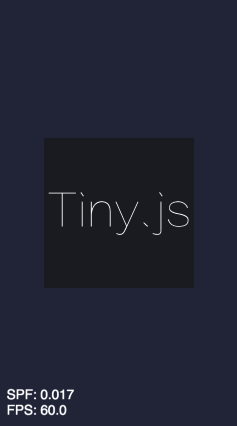
创建动画
现在,我们看到了运行后的效果,那么,如何让精灵动起来呢?
在 StartLayer 构造函数后添加如下代码:
// 新建 action
const rotateTo360Action = Tiny.RotateTo(2000, {rotation: Tiny.deg2radian(360)});
// 执行 action RepeatForever
sprite.runAction(Tiny.RepeatForever(rotateTo360Action));
看,精灵不停的旋转起来了。
绑定动作
现在,我们想要让精灵对触发的动作作出反馈,比如:点击。
在 StartLayer 构造函数后添加如下代码:
// 设置精灵可交互的
sprite.setEventEnabled(true);
// 绑定 tap 和 mouseup 事件
sprite.on('tap', () => {
console.log('taped!');
});
使用加载器
对于资源文件较多的项目,加载器是必要的,使用 Tiny.Loader 可以很方便的加载图片、音频等文件。
// 声明资源文件
const resources = [
'https://zos.alipayobjects.com/rmsportal/nJBojwdMJfUqpCWvwyoA.png',
'https://zos.alipayobjects.com/rmsportal/kkroUtIawGrWrqOLRmjq.jpg',
'https://zos.alipayobjects.com/rmsportal/jkgwjYSFHRkorsKaZbng.jpeg',
'https://zos.alipayobjects.com/rmsportal/HAacythTETlcsPxEePbk.webp',
'../assets/text.txt',
'https://os.alipayobjects.com/rmsportal/atrIuwPurrBiNEyWNdQA.ogg'
];
//执行加载
Tiny.Loader.run({
resources,
// 加载进度
onProgress: (per) => {
console.log('percent:', per + '%');
},
// 单个资源加载完成后的回调
onComplete: (resourceLoader, resource) => {
console.log(resource.url);
},
// 所有资源加载完成后的回调
onAllComplete: (resourceLoader, object) => {
console.log('all complete');
// 这里执行应用的主场景,如:
// app.run(new StartLayer());
}
});